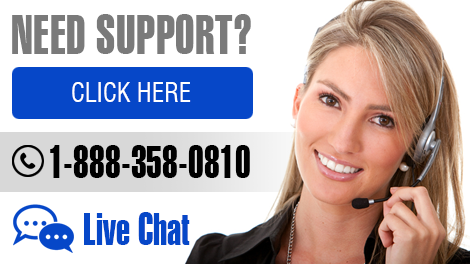In many cases your connection to the Internet may be causing an issue. Check the following:
Due to some application updates, sometimes casino games won’t play or will just stay loading. If this happens, clearing the cache and cookies from your browser should be your first troubleshooting step. Here are some basic instructions on how to clear the cookies/cache of your browser:
Cache: Click the hamburger menu icon on the upper right part of the page > History > Clear Recent History. Choose the time range and the items you want to clear and then click Clear Now.
Cookies: Click the hamburger menu icon on the upper right part of the page History > Clear Recent History. Select Details and uncheck all boxes except Cookies. Select the time range and click Clear Now.
Cache: Click the three dots menu located on the upper right part of the page > More Tools > Clear Browsing Data. Select the items you want to clear and choose the date/time for which you want to delete them and click Clear Browsing Data.
Cookies: Go to Settings > Advanced > Clear Browsing Data. Select only Cookies and other site and plugin data, select the time range for which you want to delete, and click Clear Browsing Data.
Cache: Go to Develop > Empty Caches. If you can’t find the Develop menu item, you can enable it from Safari > Preferences > Advanced > Show Develop menu in the menu bar.
Cookies: Click on Safari > Preferences > Privacy > Manage Website Data > Remove All and confirm.
Cache: Press Ctrl+Shift+Del to open the Clear browsing data settings. Make sure Cached images and files is selected. Click Clear data.
Cookies: Click on Settings > Delete Private Data > Check both boxes Delete temporary cookies and Delete all cookies, then click on Delete.
Cache: Click the three dots button in the upper-right corner of the page and select Settings from the drop-down. In the search field type “cache” and select Choose what to clear. Check the boxes labeled Browsing history, Cookies and saved website data, Cached data, and files, and click on Clear.
Cookies: Click the hamburger menu icon on the upper right part of the page > click on History > Clear all history > select Cookies and saved website data and Cached data and files and click Clear.
BetGRW supports all the major browsers such as Internet Explorer, Safari, Firefox and Google Chrome. We recommend always using the most up-to-date version of your browser to ensure optimal performance and security.
Internet Explorer has three main Security Levels which can be customized for when you are online. The default setting is the “Medium” level and which is necessary to use and access the BetGRW website. To ensure that your security levels in Explorer are set to “Medium” simply click on "Tools" in the menu bar and then select "Internet Options". Then click on the “Security” tab and follow the instructions listed there.
BetGRW Mobile works with any tablet or smart phone and can be accessed using a regular phone network. BetGRW Mobile supports all Android, Apple, Blackberry, and Windows phones and tablets. To get started simply type BetGRW in any web browser to access BetGRW Mobile. Please note that to place any wagers you will need to first create a BetGRW account and make a deposit on the main site at www.BetGRW. If you already have a funded account with BetGRW then you may begin immediately playing on the mobile version.
The easiest way to get to BetGRW Mobile quickly and easily is by bookmarking the site on your phone. First go to www.BetGRWsports.com via any web browser. Bookmark BetGRW Mobile as outlined below depending on the type of phone:
APPLE
BLACKBERRY
ANDROID
WINDOWS
Any payout greater than the allowed maximum amount stated on the cashier page is divided and sent on consecutive weeks until the total amount has been delivered. Please refer to the up to date information in the cashier for more details on withdrawal limitations.
BetGRW will provide one (1) free payout to each account holder. Please contact Player Service for information on fees for additional payouts. Applicable processing fees may apply for the succeeding request. Please make sure that you have sufficient funds in your account to cover these fees.
In some cases, iPhone users may have trouble loading Casino Games or playing Casino Tournaments on their phones, if they use the Safari browser and have the Safari pop-up blocker turned on. Solving the issue only takes a minute, and the steps are outlined below.
If the toggle is green, touch the toggle to turn it off.